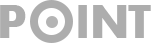MobiKin Assistant for iOS License Code for Free 1 Year
There are so many reasons as to why you want to transfer files from your iOS device to computer – for backup, share, edit, etc. However, iOS file transfer is not an easy task, which can end up being very challenging for some users. Here, you can easily get rid of the trouble since you have the MobiKin Assistant for iOS. Get MobiKin Assistant for iOS Registration Code or license key full version for Free 1 Year from this page.

Key Features of MobiKin Assistant:
- Support to transfer more than 10 types of data to the desktop computer for backup, including photos, music, movies, contacts, text messages (SMS), Safari bookmarks, notes, voice memos, books, etc.
- Support to import files like contacts, books, calendars, bookmarks from PC to iPhone, iPad or iPod with 1 simple click.
- The exported files on your personal PC can be viewed, played, edited or shared with anyone you like freely.
- Manage iTunes backup for the iOS device. Backup your iOS to iTunes and restore your device from iTunes backup easily.
- Uninstall apps from iDevice selectively or in a batch.
How to Use MobiKin Assistant for iOS to Transfer Files:
Here, we’ll take the music files as an example to show you how to transfer files from iPhone to PC with MobiKin Assistant for iOS:
Step 1. Launch MobiKin Assistant for iOS on your computer, then you’ll get an interface as below immediately:
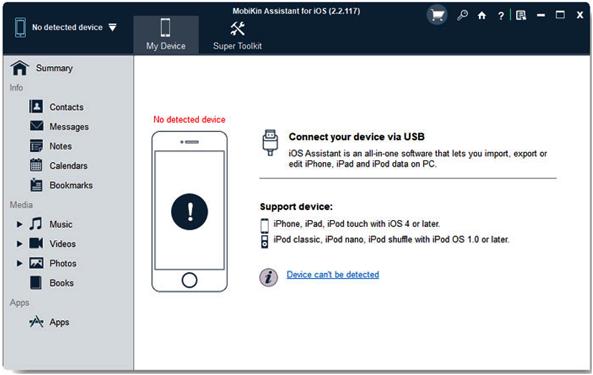
Step 2. By default, this tool will detect your linked iPhone, iPad or iPod automatically, and then a pop- up window will appear on your PC. Just follow the on-screen prompt to trust this computer on your iDevice, then click “Continue” button to go to the connection process.
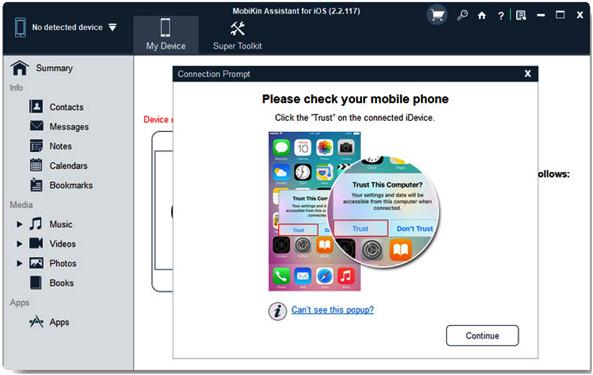
Step 3. When the tool successfully detects the connected device, you can find various file categories displayed on the program. Just tap on the “Music” option in the left panel.
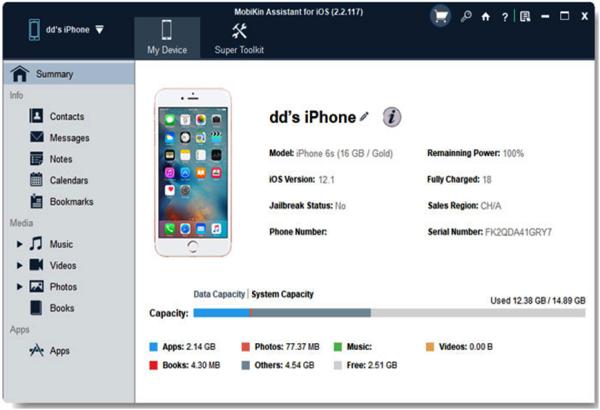
Step 4. Tick the music you wish to transfer, and click the “Export” button to transfer and save them on your personal PC. Here, you can decide and select an output folder to save these output media files.
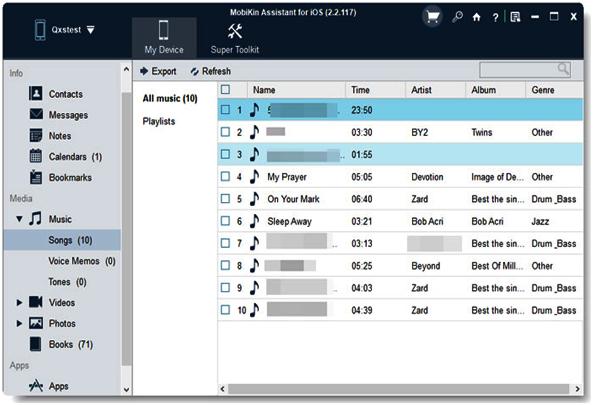
Get Mobikin Assistant for iOS Registration Code Free Full Version:
Both Windows and Mac versions for MobiKin Assistant for iOS are available. Just visit the product page and get a FREE license now! With the license code, you can register MobiKin Assistant for iOS (Windows/Mac) and enjoy its full benefits for one year. Now, let’s see how to get the 1-Year License Code for free.
Step 1. Enter the MobiKin Assistant for iOS (Windows/Mac) product page and then click the button “Get License”.
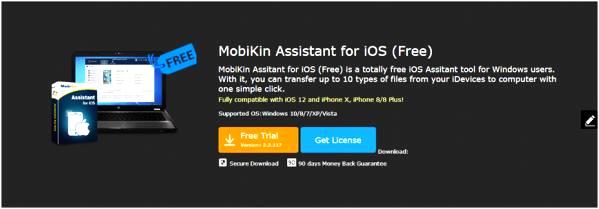
Step 2. Next, you will see an interface as below. Here, you need to share the software with your friends via social media.
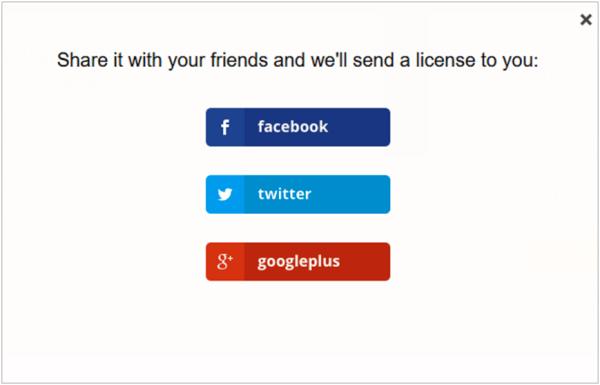
Step 3. Once done, you will see a window displayed on the right side of the screen. Please input your name, email and code in the blank boxes and tap on “Get License”.
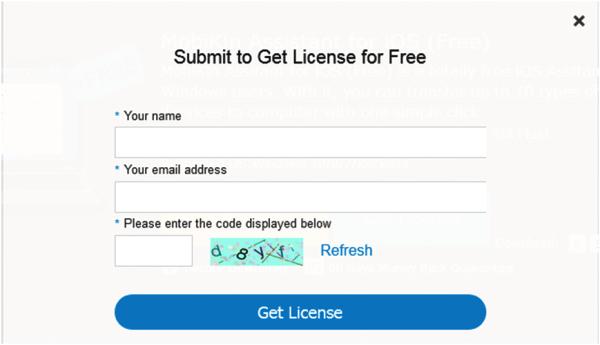
Step 4. Now you can get the free license code directly.
After getting the license code, you can download and install the software on your Windows or Mac and register it with your email and license code. Once registered, you can enjoy the full functions of MobiKin Assistant for iOS freely.
Notice: The permissions of the free license code are as below:
- No free technical support available.
- This license key is valid for one year.