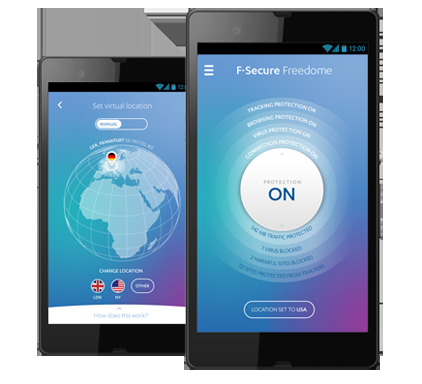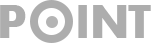How to Setup Xbox One & PS4 VPN – Easily in 4 Ways
Setting up VPN on Xbox one and PS4 is not a well-known way and also not so easy. You can do it in two ways. Let’s know about them and way to setup PS4 VPN & Xbox One.
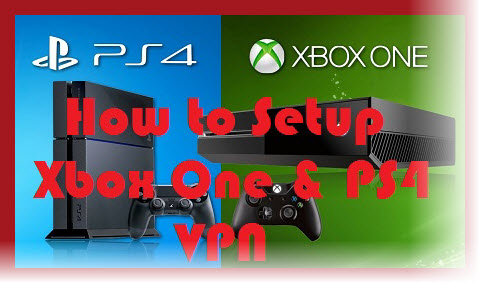
Setup Xbox One & PS4 VPN using DDWRT Router
To connect with VPN you must need to have some additional Items. Let’s know what needs.
- An additional router not the same ISP with your router.
- Xbox One or PS4 device.
- Ethernet Cable or any other super-fast connection.
- Xbox One & PS4 Supported VPN service.
Basically router are suitable to offer PPTP protocol services. So if you interested to configure your router please open the browser and type 192.168.0.1, now you will be taken to the setting.
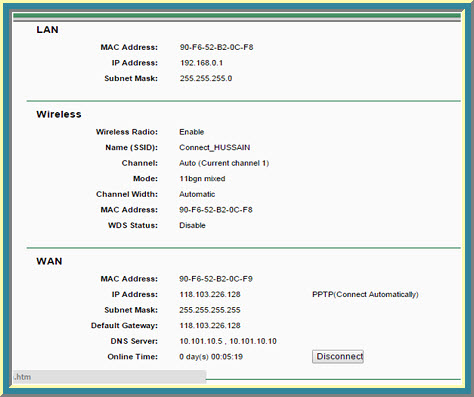
Now please go to the network tab from the left menu and Now you will set WAN and LAN setting. Now please change the setting using your VPN setting. You must need to remember that some routers only approved limited protocols so please always take advice before doing this. Please configure it properly otherwise network may not work properly.
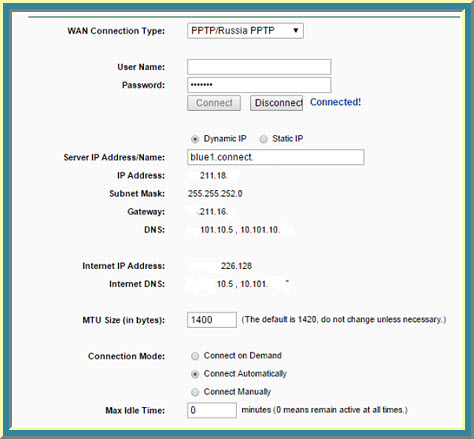
Setup Xbox One & PS4 VPN using Connection Sharing
This process is very easy and simple. To do this you must need to have some items.
- Stable and working internet connection on a laptop.
- Crossover cable.
- Xbox One or PS4 one VPN service app.
- Xbox One or PS4 device.
Here let’s go to the process:
At first go to your connection settings and select the ongoing connection.
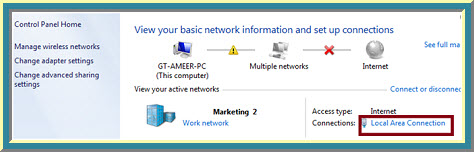
Now click on the properties button. On this windows you can see two tabs and one is sharing please click on it and you can see connection sharing setting and please tick mark it to allow other connection to use internet.
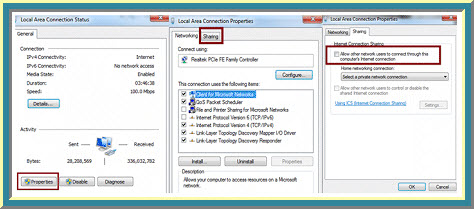
Now connect the VPN with computer and accept the sharing data by Xbox One or PS 4 device.
Thanks for reading and staying with us. For more information, you can stay tuned. See you later. Xbox One Wiki, PS4 wiki.