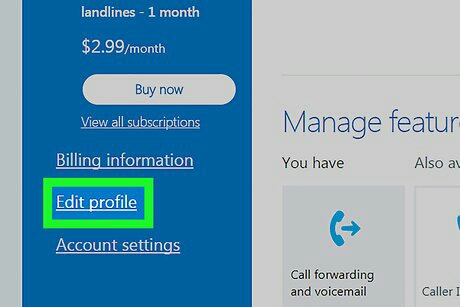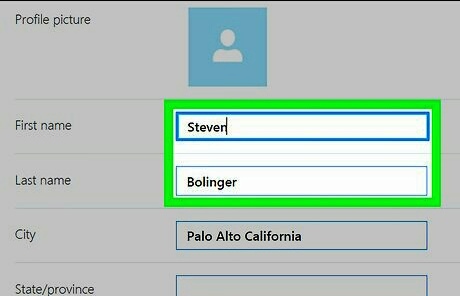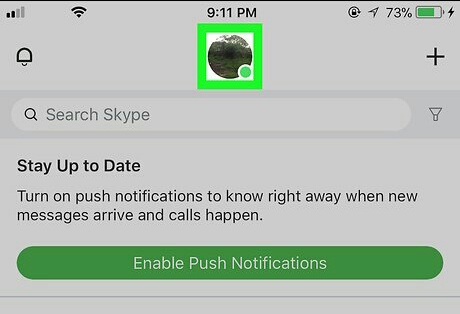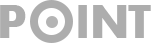How to Change Skype Display Name Windows 10/8 & iPhone
Skype display name is the name which appears when you are in someone’s contact list. This name carries your personalities. So, if you have given a wrong display name then it can occur various types of problems in future.
You can change your Display name in two ways:
- On the Skype web version
- On the Skype mobile version
But you can’t change it on the Skype program for Windows or Mac.
Hence, without wasting any time, lets learn how to Change Skype Display Name on Windows and iPhone.
How to change my Skype Display Name windows 8/ windows 10:
- Open the Skype website and sign in at the top right corner.
- Now you will see your name on the top right corner of the screen. After pressing your name, from the drop down menu click My Account
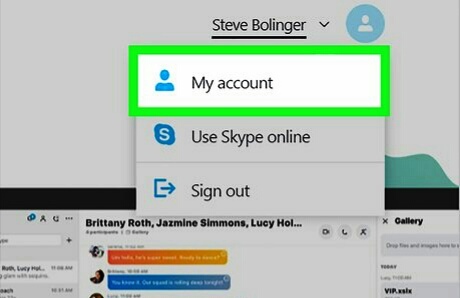
- In the Blue column click edit profile. A new page will be open. From there again click edit profile.

- Then you will be able to change your name in the form. Now change it by providing first and last name.

- Then click save.
how to change skype display name iPhone:
- Open the Skype website and sign in
- Then click on your profile picture that is resembled by a circle. It will open your profile menu.

- Tap the edit icon that looks like a pencil-shaped.
![]()
- Then you will be able to change your name. Once done then click the “Tick” sign beside the form. Doing so, your name will be saved.
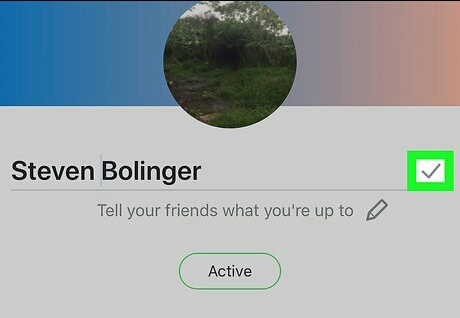
Now you have successfully changed you Skype display name on the windows and iphone. Now on the entire platform your name will be shown as you have saved. If you don’t have the skype software, please skype free download for windows 7 64 bit Full Version here.